
Timing and Chiming

At every Los Gatos Home Group Meeting, whether in-person or online, the secretary reads the above statement to encourage people to keep their share on topic and within a reasonable time limit.
At the in-person meetings we've found that it just works, and most people will pick up non-verbal queues from the room and wrap up their share after they've gone overtime. However at online meetings the non-verbal queues are not there, so we had come up with a method to ensure people don't commandeer the whole meeting.
At first we tried displaying a splash-page that asks them
to wrap it up:
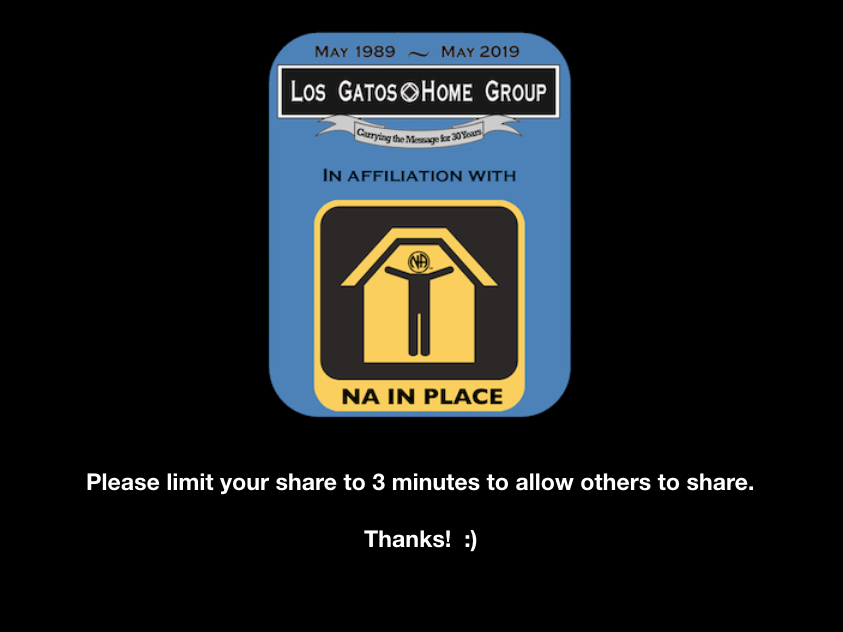
It turns out this isn't effective: when people are
sharing they tend to ignore the screen altogether, so
this ends up distracting all attendees except for the sharer.
In Manhattan meetings it's common for someone to time each share, and ring an alarm on their phone after 3 minutes. We decided to try a variant of this approach, using the technology available on Zoom.
Read on for directions on using a timer for shares.
Timing and Chiming Directions
- Identify someone to be responsible to time the shares. This person (the Timer) must have a computer. The Host must make the Timer into a cohost.
- During the "share" portion of the meeting, the Timer will
share their audio by clicking the green Share
Screen button in Zoom, selecting the Advanced tab on the
top, then selecting "Computer Sound Only". This will share
only the sound on your computer so all attendees can hear. This screenshot shows
the three steps:
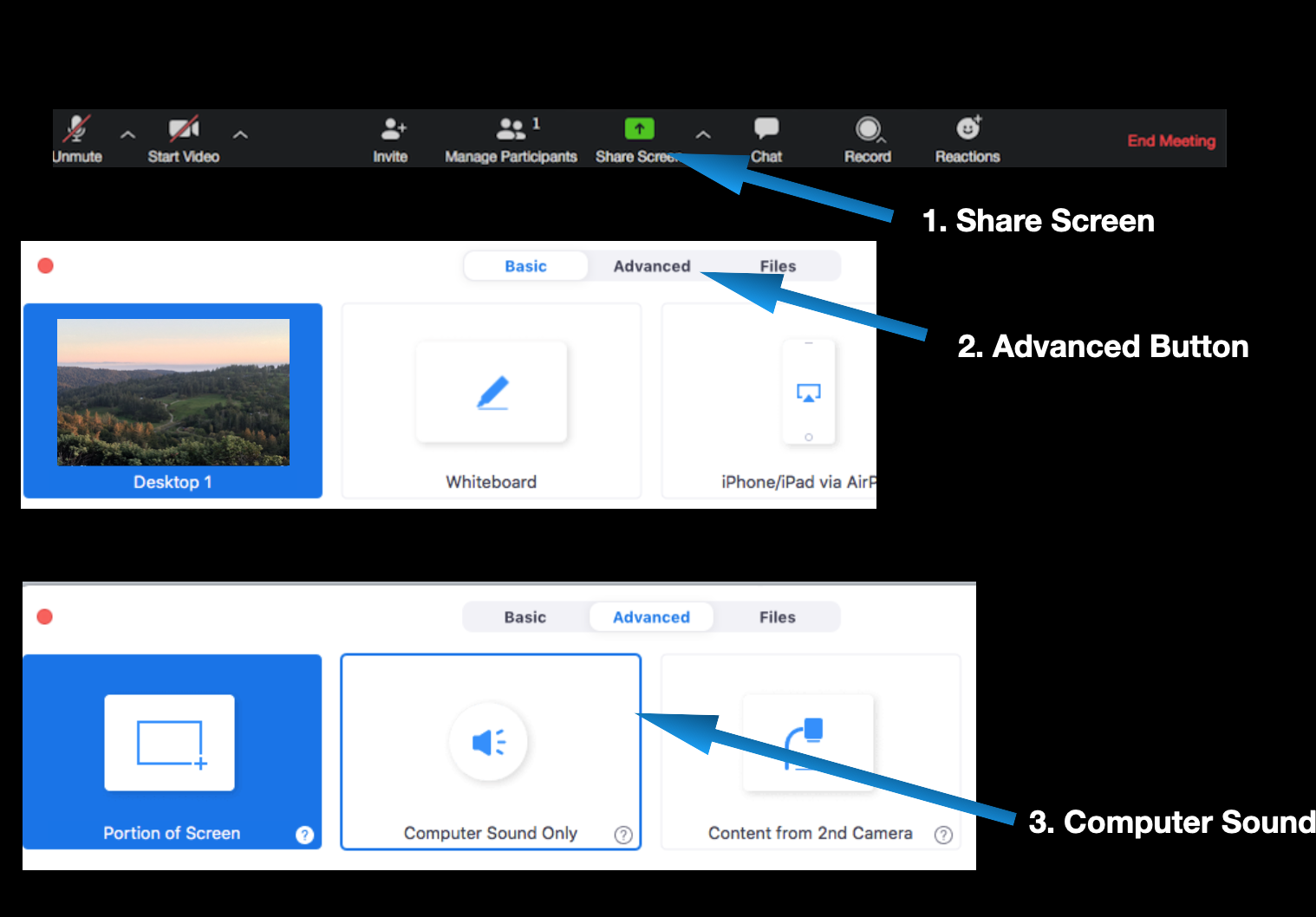
- The Timer opens the Timers and Chimes page in a browser.
- When someone starts sharing, the Timer starts the
Stopwatch on the Timers
and Chimes page.
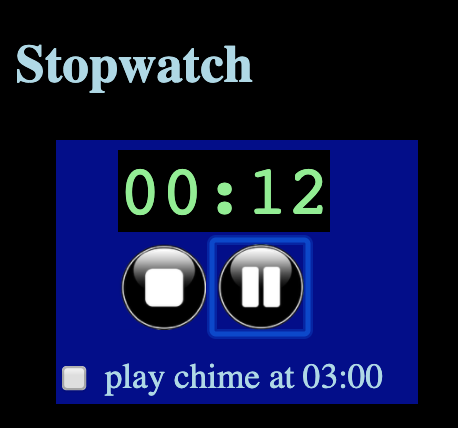
- After three minutes (or the time of your choice) the
Timer clicks one of the bell icons on the timer
page.

This will sound an audible chime which all participants can hear (since the Timer is sharing their audio). The bigger the bell, the louder the chime.
That's it. Here are a few things to keep in mind:
- Make sure the Timer disables audio notifications on their computer. Otherwise any notifications (like incoming text messages or emails) will play, and all attendees will hear them. The person sharing might think this is the sign for them to wrap up their share.
- If you have locked down your meeting properly (hopefully you have!) then only hosts/cohosts can share the screen or audio. Before the meeting starts, the Host must make the Timer into a Cohost (click More in the Participants list).
- Prior to the meeting we recommend you test that everything works. Make sure the Timer can share audio, and that the chimes are audible to other attendees..
- The Stopwatch has a checkbox "play chime at 03:00". If you check this
box the chime will automatically sound after three
minutes.
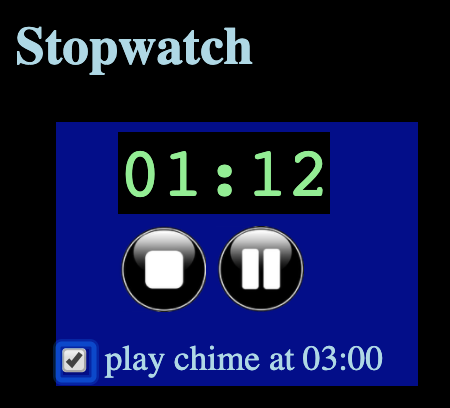
While convenient, we've found that what often happens is someone will finish early, then the next person gets chimed immediately if the timer forgets to reset the stopwatch.